How can I configure email in Thunderbird?
Overview
Mozilla Thunderbird is a free, open source, cross-platform e-mail and news client developed by the Mozilla Foundation. The following article will show you how to setup Thunderbird, the email application, with your email account(s) using POP or IMAP.
Requirements
Before you start, be sure to have these handy:
- Your domain name: example.com
- Your email address: [email protected]
- Your email password.
Launch Thunderbird and from the settings menu, open Account Settings
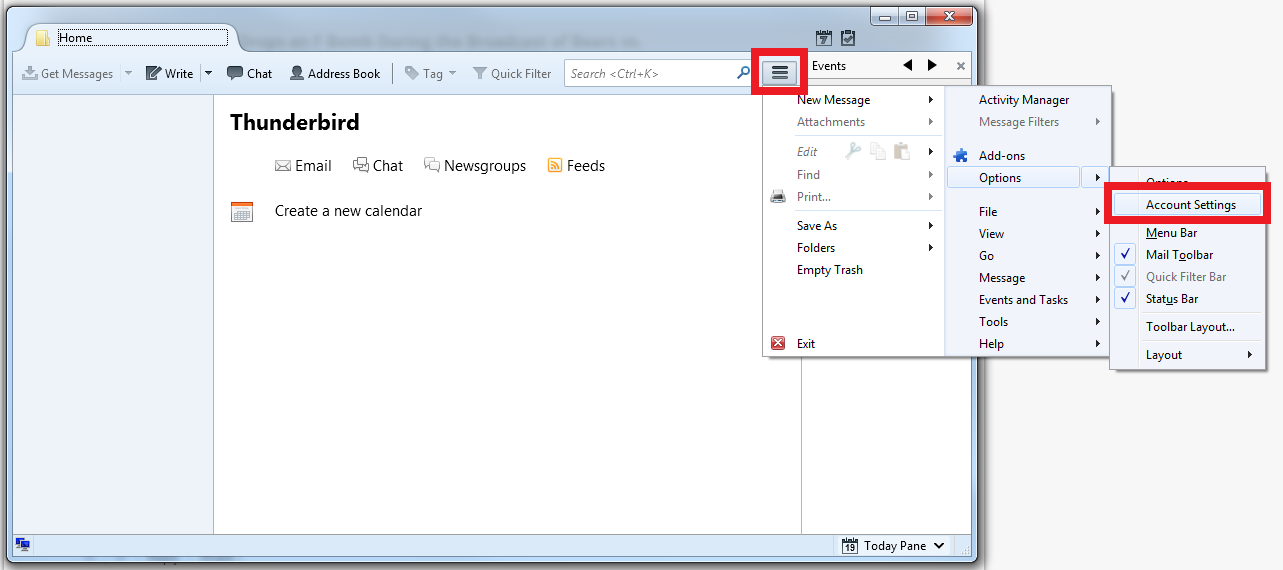
From the Account Settings menu, navigate to the Account Actions and select Add Mail Account
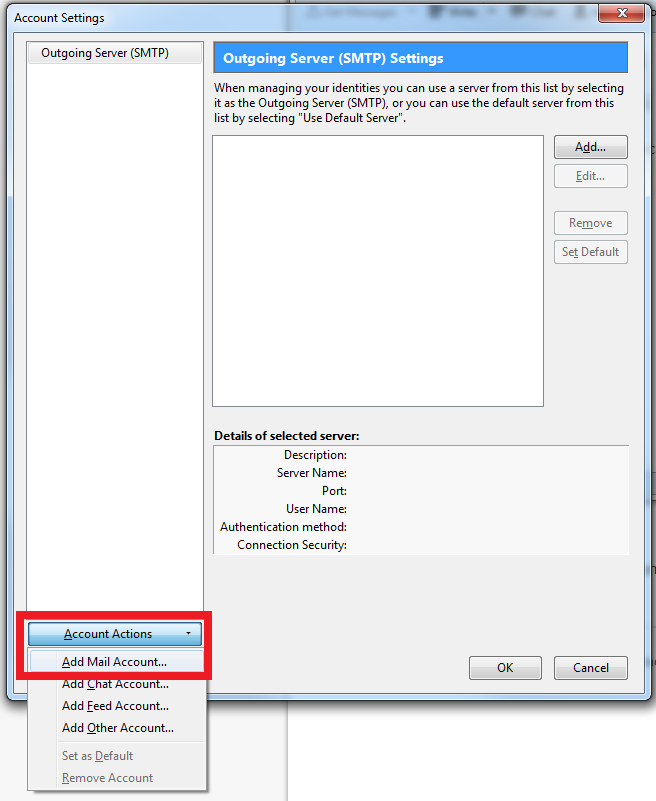
-
This will open a new window where you enter your email information (make sure the "Remember password" box is checked to avoid having to re-enter your password each time)
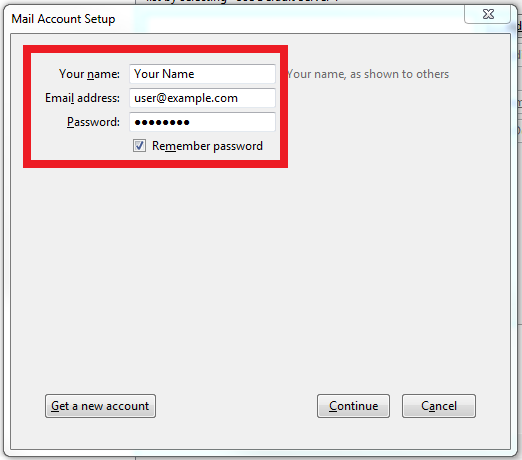
-
Thunderbird will attempt to find your incoming and outgoing mail server information. Thunderbird should automatically configure your account for you. If not, proceed to the next section.
Manually Configure Thunderbird
If you experience difficulty with automatic setup, follow these instructions to manually configure Thunderbird.
-
Click on Manual Setup to enter the correct account information. See below for the location of this button.
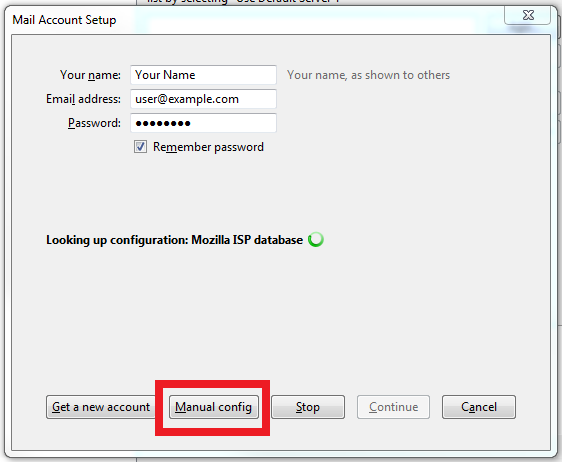
-
This will bring up the server settings, where you can configure the account using the following information:
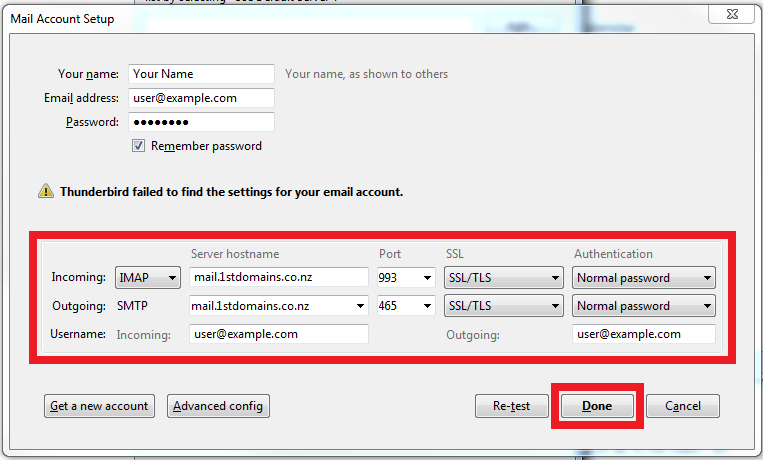
-
Once the settings are entered, click Done to return to the main settings page. Then click OK again to return to Thunderbird's main window.
